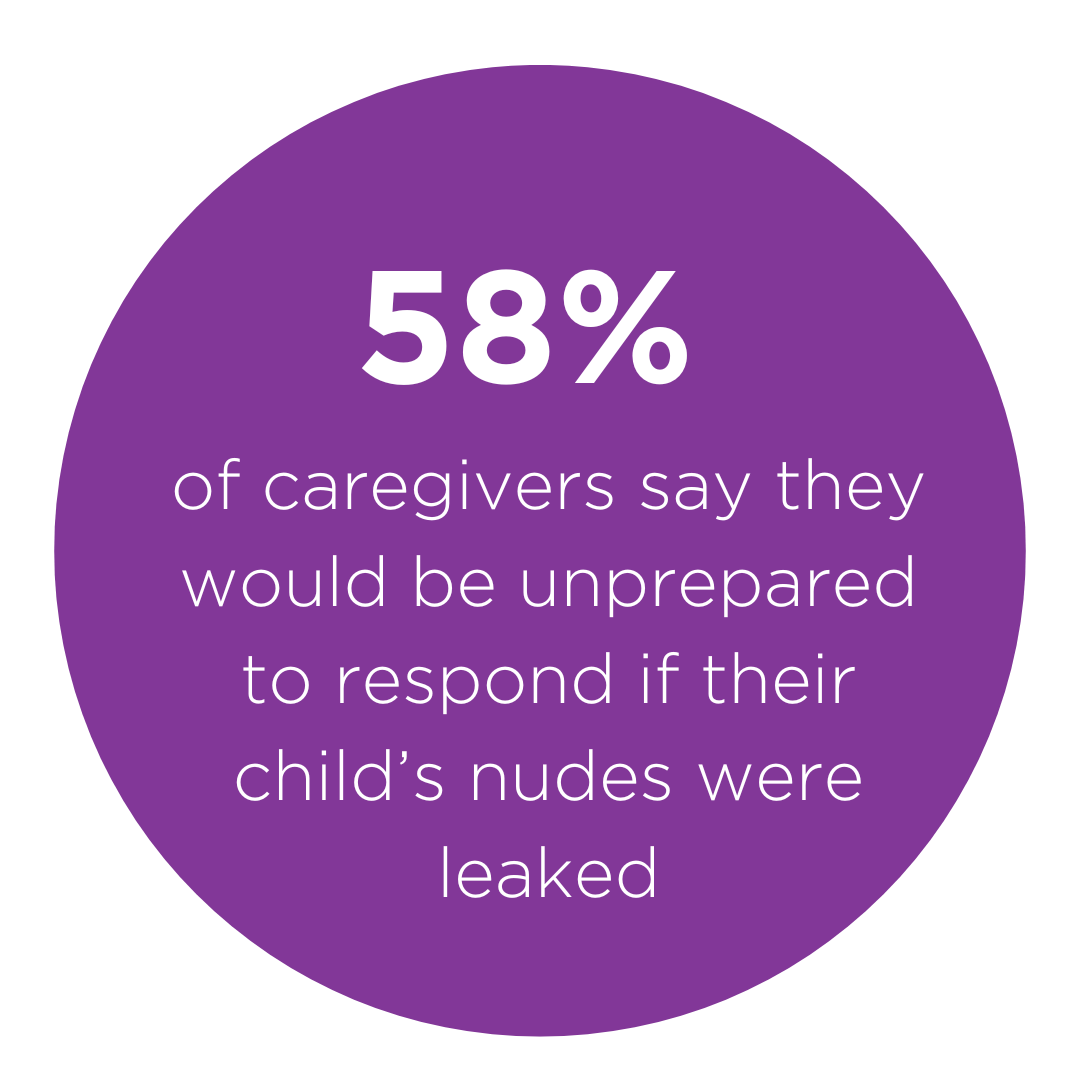OUR WORK
Online Safety
Growing up today looks different now than it did when today’s parents were kids. And, while growing up has always had its challenges, kids today grow up in a digital world that presents a whole new set of opportunities and challenges. Children and youth need our help to safely navigate this online environment. Starting conversations early and having them often is the best thing you can do to keep your child safe online, but it can be a hard subject to broach. Use this page to learn how to talk about these tough topics and create boundaries together!
Warning: This page includes information about grooming and online predation. If you suspect grooming or child sexual abuse on or offline, call 1-800-478-4444.
SKIP TO A SECTION OR SCROLL DOWN TO LEARN MORE:
>Starting the Conversation
>Conversation Cards for Families
>Resources for Educators
>Platforms & Privacy
>Online Gaming
>Devices
>Illicit Content
>Social Media & Mental Health
Starting the Conversation
Talking about the benefits and risks associated with the digital world is one of the most powerful actions parents can take. If you’re not sure how to broach the conversation, check out our 4 tips (at right) for building an environment where you and your child can get to difficult topics like online safety with ease!
Talking early and often
Beginning these conversations at an early age helps children understand the importance of protecting their safety and privacy online and makes it easier to maintain good communication later on as they grow into teens and young adults. Bringing up digital experiences in everyday conversation can make talking about online safety normal and routine.
Creating a safe space
Make sure conversations are conversations, not interrogations. Ask open-ended questions and listen to your child’s responses to let them know you hear and care about them. Managing your reactions and staying calm will show your child you’re there for them and make it more likely that they will turn to you if something goes wrong.
Showing an Interest
Being online is fun! Show your child that staying safe online doesn’t have to be boring. Take an interest in your child’s favorite online activities – learn a TikTok dance together or play a video game. Demonstrating to your child that you want them to have fun while staying safe will help them respect any online boundaries you set together.
Looking for Teachable Moments
If the issue of online safety comes up in a TV show or in the news, use the teachable moment to start a discussion with your child about online safety. Making issues of “privacy” and “safety” more concrete will help your child understand the risks associated with our digital world. You’ll be surprised how easy it is to bring up topics like this once you start, especially when they are prompted by things seen in shows that your child can relate to.
Conversation Cards for Families
Resources for Educators
Keeping children and youth safe online is up to all of us, and there are easy ways that Alaskan educators, afterschool programs, and peer leaders can start the conversation while leaving lots of room for deeper, more in-depth talks between parents and their children. ACT has created an editable template for Online Safety for programs to use! The slide deck can be used with or without the Conversation Card decks - but it helps to have a copy of the deck (PDF available above, scroll up to access) handy, at least on your computer.
You can either use the slide deck as is, or customize it for your program and the ages of the children/ youth involved.
Sample Slides
“The majority of us teens use Instagram and social media as an expression of our voice and ourselves. It allows us to find others with similar interests and delve deeper into the things and hobbies we are passionate about.“
Vanessa, age 18

Platforms & Privacy
Whether you’re using Instagram, TikTok, Discord, or another social media platform, you have control over what and with whom you share information online. It’s important to understand these platforms’ safety and privacy settings and what settings to choose to best keep your or your child’s information secure online.
We highlighted the platforms below because they are currently popular with kids and teens, but our list is by no means all inclusive. Most apps and websites have similar privacy options. You can use these tips to stay safe on all sorts of social media and gaming platforms.
Instagram offers several tools that give you control over privacy while you’re on and off the app. One of the first things you may want to talk about as a family is whether your child or teen’s account is going to be public or private. Understanding that the user has control over who sees and interacts with the things they post online will empower children and teens to be themselves on Instagram while remaining safe.
With over a billion users on Instagram, it can be difficult to monitor your privacy. Fortunately, Instagram has tools you can use right away to make sure strangers aren’t seeing your content. Browse the options below by clicking on the “plus sign”.
-
When you set your account to private, only your followers can see your posts and stories. However, people can still request to follow your account. The big difference is, you have control over who you allow to follow you and see your content! ACT recommends only accepting follower requests from people you know in real life. This can be a great opportunity to talk with family about your personal boundaries and online friendships.
-
Just like in life, Instagram allows you the option to share your Story with everyone who follows you or just your Close Friends. Creating a Close Friend list to share more personal moments with a smaller group is a great way to build your friendships and even produce exclusive content.
-
Supervision is a set of tools that caregivers can use to support teens on Instagram. To turn on supervision, a teen must invite their caregiver to supervise them by clicking “Supervision” in the settings menu. When both a teen and parent agree to participate in supervision, the parent can set time limits for how long their teen can use Instagram each day, set scheduled breaks that limit the use of the app during certain times, see how much time their teen is spending on Instagram, and see which accounts their teen has followed and been followed by. Teens can also notify their parent after reporting something on Instagram.
-
If you don’t want to see likes and views for posts on Instagram, you can turn them off by going to “Privacy,” selecting “Posts,” and clicking “Hide like and view counts.” If you don’t want others to see like and view counts for your posts, click “Advanced settings” before you publish your post, and turn on “Hide like and view counts for this post.”
TikTok
With 2 billion users and counting, you’re probably using TikTok. Choosing the right privacy settings can help ensure safety on this popular app. Under “Privacy,” TikTok users can select a number of different options to help keep themselves safe on the platform. Browse the options below by clicking on the “plus” sign to learn more.
-
When you set your TikTok account to private, only people you approve can follow you and watch your videos. For 13–15-year-olds, accounts are set to private by default. However, for 16–17-year-olds, accounts are public by default, meaning anyone can follow you and see your content. Changing your account to private is a great way to ensure your privacy while still allowing your friends to see all your great TikToks.
-
TikTok will automatically suggest accounts for its users to follow. Under “Suggest your account to others,” you can control whether your account will be suggested to “Contacts,” “Facebook friends,” “People with mutual connections,” or “People who open or send links to you.” TikTok turns off these suggestions by default for users under 18 – that way, your videos won’t be suggested to strangers.
-
You can choose who can comment on your videos by selecting from “Everyone,” “Followers,” or “Friends.” Selecting “Friends” ensures that only people you have followed and who follow them back can comment – this is the default setting for users ages 13-15. However, for 16-17-year-olds, this control is set to “Everyone.” You can turn that off if you don’t want strangers commenting on your posts. You can also turn off comments on all of your videos in privacy settings, or you can turn off comments for an individual video before you post it.
-
You can choose whether to allow others to download your videos and share them to other apps and websites. For ages 13-15, video downloading is disabled automatically and can’t be turned on. However, for ages 16-17, video downloads can be enabled. Keeping this setting disabled ensures no one can download your videos.
Snapchat
A “Snap” lasts only 10 seconds after opening, but there’s still a lot to consider when it comes to safety and privacy on Snapchat. Snapchat lets users choose who can contact them, send them notifications, and view their story. On Snapchat, we encourage you to:
-
The Snap Map is an interactive map where users can share their locations. When you open it for the first time, you’ll be prompted to choose who you’d like to share your location with. When you enable “Ghost Mode,” no one – not even your friends – can see your location. If you choose not to enable “Ghost Mode,” you can choose to let all your friends see your location by tapping “My Friends,” a select few friends by tapping “Only These Friends” or “My Friends, Except.”
To keep kids safe on Snapchat, we recommend checking to make sure your kid’s privacy settings are set to “My Friends” for who can contact them, send them notifications, and view their story. We also recommend kids choose “Ghost Mode” to make sure no one can see their location when they’re using the app.
-
Choose who can contact you directly via Snaps, Chats, and calls. If you choose “Everyone” any user can contact you. Choosing “My Friends” allows only users you’ve friended to send you messages.
-
Choose whether you’d like “Everyone” or just “My Friends” to see your story. You can also tap “Custom” if you want to block specific friends from seeing your story.
-
Just because a Snap lasts a selected amount of time, it doesn’t mean your photo goes away. Other users can screenshot your photo (you’ll be alerted, but the screenshot will already exist) or even use another phone to take a photo of your photo. Keep this in mind when you send Snaps. Also keep in mind that innappropriate content can be leaked on the internet, and it’s important to understand how to keep yourself safe. Learn more in our section on inappropriate content, below.
Discord
Discord is an increasingly popular app that lets people chat via text, voice, and video in real time. Discord users can join “servers” where they communicate with other users via text and voice chat. Ensuring Discord privacy settings are correct will help make sure users see only age-appropriate content and receive messages from friends and people they know.
Discord does have adult channels and servers with explicit content that require users to be 18 or older to join. But, since it’s easy to click through the verification, we recommend talking to your teen about the channels and servers they’re joining on Discord.
Discord’s Privacy & Safety menu will take you to a variety of settings you can select to ensure privacy. Learn more about Discord and its safety options here.
-
You can choose to scan direct messages for inappropriate content. When you select “Keep me safe,” Discord will automatically scan and delete direct messages with explicit content. When you select “My friends are nice,” Discord will scan direct messages from everyone other than friends. You can also select “Do not scan” to disable Discord’s scanning system, but we recommend using this powerful tool to ensure you don’t receive unwanted messages on the app.
-
By default, other members can send you messages when you join a server on Discord. You can turn off “Allow direct messages from server members” to block other users from sending you messages. If you’re receiving unwanted messages, this is a great setting to try.
-
You can choose to allow “Everyone,” “Friends of Friends,” and “Server Members” to add you as friends. Prevent strangers from messaging you by deselecting “Everyone.”
Over 90% of teens play video games. On average, teens play video games for 12 hours a week. About 1-5% of youth develop problems with video games.
Learn more about safety related to online gaming in the nexr section.

Online Gaming
In addition social media platforms, there are gaming apps, websites, and devices (also known as consoles) that kids use for entertainment and connection with friends. To best ensure your child’s safety while gaming, it’s important to have open and honest conversations about the associated risks and how they are using the platform. Parental controls are great, but they don’t replace these conversations!
General Tips for Safe Gaming
Protect your privacy: create a safe game name that doesn’t reveal any personal information, like “awizard101” or “OnlineSafetyHero88”. Don’t use your real photo as your profile picture.
Block people who are mean or make you feel uncomfortable.
Before downloading a game or app, look at the reviews and look it up online. Just because it’s on a trusted app store does not mean it’s a safe app to download.
Keep your apps, games, and devices updated! That lowers the risk of a hack or electronic virus.
Don’t click on links or downloads that come from a stranger or that are unexpected. These may say that they will give you a cheat code, gift of in-game money, or other game-related content, but they could contain computer viruses or inappropriate content!
Caregivers: set a dollar limit on in-game purchases and require parental approval for any purchases. Learn how below!
The ESRB (Entertainment Software Rating Board) has a helpful guide to navigating parental controls in all different places.
Common Sense Media offers a lot of articles, too, about different games, devices, and recommendations for keeping kids safe and healthy while playing video games.
Many parents we’ve talked to while working on this webpage have shared concerns about gaming addiction. If you’re worried about your child, the best thing to do is to talk with your pediatrician.
Learn about Popular Gaming Platforms Roblox and Fortnite
Roblox is an online gaming platform where you can play an unlimited number of games created by other players, design and create your own games, and chat with other users. Chats are moderated and filtered, but there are also ways to get around those filters, meaning kids could still be exposed to unwanted content. Learn more about Roblox and safety options here.
Fortnite is an online game with several different “modes”, including a multiplayer mode called Battle Royale that allows you to play with friends or randomly matched strangers. Its live, unmoderated chat feature, including text and voice chat, can expose kids to inappropriate and mature content. Learn more about Fortnite and safety options here.
To promote online safety while using Roblox, Fortnite, or another game, you can choose to turn off the chat function or limit who your child can talk with. It’s also important to teach kids how to report/block users and how to spot grooming behavior and potential predators.
Be Aware of the Risks of Livestreaming
Kids who play online games might also watch others play games on Twitch. Twitch is a social media platform where you can watch livestreams of people playing video games and share your own gaming livestreams. Livestreams can be unpredictable and can expose kids to inappropriate content, so it’s important to check out which gamers your kids like to watch. Learn more about Twitch and enable safety features on the platform here.
A 2018 survey found that 95% of teens had access to a smartphone. 45% reported being online “almost constantly.”
Learn more about setting up your child’s phone for success in the next section.

Devices
In addition to turning on safety and privacy features on individual apps, devices are also equipped with tools to help ensure users’ health and wellbeing. iPhone and Android owners can use app limits and parental controls to ensure their safety and privacy.
iPhones
-
Family Sharing allows up to six family members to share access to Apple services. One adult family member invites other family members to participate by selecting their name on the settings menu and clicking “Family Sharing.” You can then add family members, select a feature you want to set up for your Family Sharing group, and follow the instructions. With Family Sharing, you can set up screen time limits for your child; prevent iTunes and App Store purchases or turn on “Ask to Buy” to require approval for purchases; restrict access to music, podcasts, movies, books, and other media with explicit content on Apple platforms; limit access to adult web content or allow access to only an approved list of allowed websites; and restrict certain Game Center features.
Parents can also use Family Sharing to control which apps have access to information stored on their child’s device. For example, parents can prevent apps from accessing a device’s location or accessing the phone’s photos.
-
Select “Screen Time” on your settings menu and tap “Turn On Screen Time” to enable your iPhone to report device usage. Then, you’ll be able to see summaries of your weekly and daily iPhone usage. You’ll also be able to turn on “Downtime,” which allows you to block apps and notifications for periods when you want to stay away from your devices, like during meals and at bedtime. You can also turn on “App Limits” and set limits on the amount of time you can spend on certain apps per day. If you have Family Sharing set up already, you can also set downtime and app limits on a family member’s device. If you have young children who need access to an iPhone, this is a great way to put healthy limits on their screentime.
Android Phones
Like iPhones, Android devices also come with several privacy and wellbeing features you can turn on to protect your personal information and use your device in healthier ways.
-
Under settings, tap “Digital Wellbeing & parental controls” to access screentime features. To log your screentime, tap the three-dot menu and select “Manage your data,” then turn on “Daily device usage” to allow your phone to log your usage. You can also keep your screentime in check by tapping “Dashboard” to see a list of the apps you use. You can tap the hourglass icon next to an app to set time limits for app usage. Android devices also have a bedtime mode that helps ensure you’re not staying up late on your phone. Under “Bedtime mode,” tap “Customize” to have Do Not Disturb mode turn on and your screen turn to grayscale when it’s time to go to bed. Finally, you can use “Focus Mode” to pause apps manually or on a schedule to ensure you won’t be bothered by apps and notifications when it’s time to study, work, or spend time with family.
-
Tap “Set up parental controls” on the Digital wellbeing & parental controls page to get started. From there, select whether a parent or child will be using the device. You’ll then be prompted to download the Family Link app and follow the on-screen prompts. Once you’ve set up parental controls on both the caregiver’s and the child’s devices, you can use Family Link to manage the apps your child downloads, set limits on screentime, locate your child using location services, control and monitor web browsing activity, and review your child’s device usage. However, these controls can only be used on the devices of children under 13.
1 in 3 teens say they have seen non-consensually shared nudes.
Learn what you can do to protect children and teens in your life in our next section.

Innapropriate Content
The intersection of puberty and technology that exists for kids today means that sending nude photos, sharing photos of others, and being solicited for nude photos online are increasingly common experiences for today’s youth. The prevalence of this issue means it’s crucial to start a dialogue with your child early – before they’ve encountered these issues and while they’re still open to learning from you.
Sexting and Nudes
Sharing intimate content online through sexting or sending nudes is increasingly common among young people. Understanding the extent of the issue is a key first step in keeping children and youth safe. So, what can adults do to protect youth?
Talk openly about the risks of sending, asking for, and resharing nude images
Sending, possessing, or forwarding nude pictures of someone under 18 is generally illegal, even if both people said it was okay. That includes sending or possessing pictures of yourself if you’re under 18. With older youth, it’s important to have frank conversations about the risks associated with sexting or sharing nudes. Let your child know about the potential legal and social consequences of their actions. It’s also important to help your child understand that anything they share online can be saved and re-shared – even if they send overit an app like Snapchat that supposedly “deletes” messages. Starting conversations about sexting & nudes can be difficult and awkward, but there’s age-appropriate ways to talk about this topic with kids and teens. Learn more in our section on Starting a Conversation here.
Start conversations about consent early
With younger kids, introducing the concept of consent early will help you prepare for conversations about online safety later. Blue Seat Studios’ “Consent for Kids” video can help you and your child begin discussing this important topic. You can also start introducing the idea of online privacy and boundaries early. Consider asking your child for permission before posting photos of them on social media. This will help reinforce your child’s understanding that they get to control what they put online and no one – not even friends and family – has the right to post pictures of them without their consent.
Talk about peer-pressure
Brainstorm strategies your child can use if someone asks for nude images of them online. Let your child know you want them to tell you if this ever happens – and that you won’t be mad. You can also brainstorm a funny emoji or gif to send instead.
Talk about receiving images
It’s important to talk to your child about what to do if they receive an unsolicited nude picture. Let them know they can always talk to you and that there are many ways to respond. Informing your child about actions you can take together, like reporting inappropriate content on social media, blocking certain users/phone numbers, and even talking to law enforcement, can help your child feel prepared to respond in these difficult situations. Most importantly, remind your child that they should tell an adult and never forward the image if they see another youth’s nude photo being passed around online.
Learn what to do if your child’s image is already out there
If your child’s pictures have been shared non-consensually online, stay calm and take action. If kids from school are sharing your child’s images, it’s a good idea to talk to their school’s administration about next steps to stop the spread. You can make a report to the CyberTipline to get help removing images/videos from online platforms or learn more about removing explicit content from online platforms here.
Grooming and Sextortion
Online, it can be difficult to tell who you’re really talking to and, while technology didn’t create “grooming,” it can make it easier. Online, abusers use a variety of tactics – like pretending to be youth and developing close relationships with children through online messaging – to gain children’s trust, shift their perceptions of what’s safe, and leverage fear and shame to keep them silent. Once an online groomer gains a child’s trust, they may ask for intimate images and then use them as blackmail to request more images or money from the child. This tactic is known as “sextortion” - what to do in the case of suspected sextortion.
The average US teen girl spends over 2 hours a day on social media. Research shows that the more time teens spend on social media apps, the worse they tend to feel about themselves.
Learn more about how you can help teens confidently navigate the content they’ll encounter on social media.
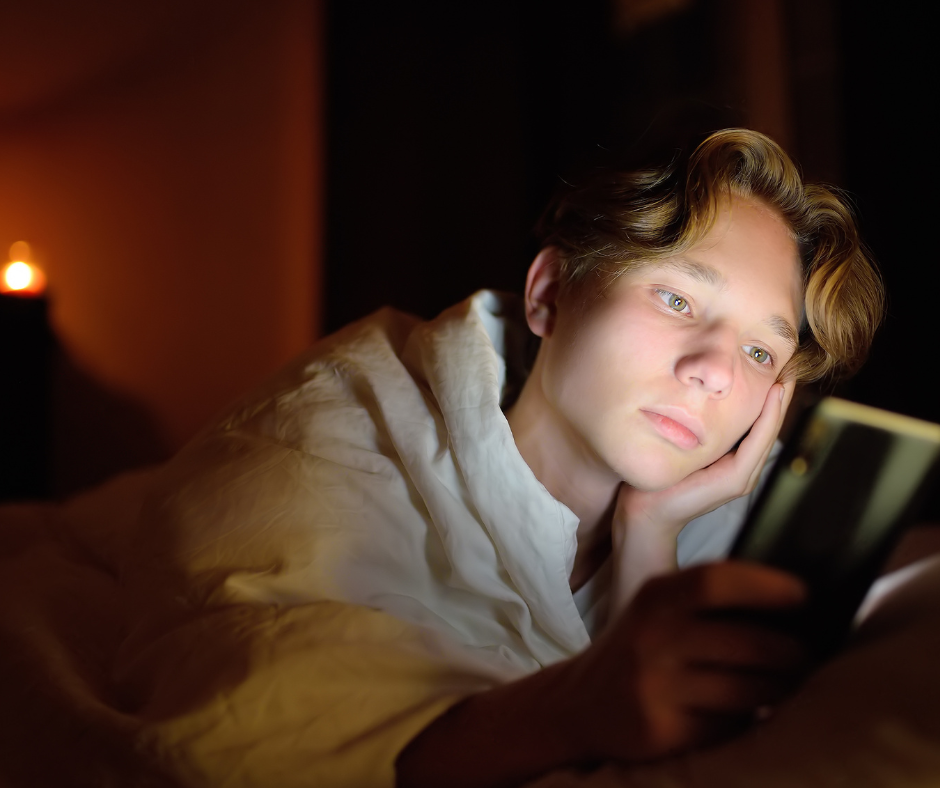
Social Media & Mental Health
While social media can help youth connect with family and friends, express themselves creatively, and find new social supports, it can also have detrimental effects on mental health. Learning about the risks associated with screen time and social media is an important first step to promoting healthy online engagement.
Screentime
Studies show that screentime – the amount of time spent on a device or specific online platform – can impact health and wellbeing. Having a family conversation about screentime goals and expectations is a great way to set healthy boundaries to promote wellness and protect mental health.
Model healthy phone use. Caregivers can put their own phones away, especially when kids come home from school or other activities and want to talk.
Set screen-free times, such as meal times, when all devices need to be put away.
Use screens together. Activities like watching a movie or playing a video game together are a more social way to consume media.
Consider turning on app and device features that limit screentime. Many devices allow you to set time limits overall or for specific apps. See our device guide to learn how! You can also turn off features that make it harder to turn off an app, like Autoplay on YouTube, which automatically starts a suggested video after your selected video ends.
Screentime before bed can hurt teens’ mental and physical health by decreasing the amount and quality of their sleep. Even children who have access to devices at night but don’t use them can suffer negative effects: they are more likely to not get enough sleep, to have poor sleep quality, and to be excessively tired during the day.
Why does screentime reduce the quality and quantity of our sleep?
Looking at devices instead of sleeping or waking up due to notifications can delay or interrupt sleep.
Scary, exciting, anxiety-provoking, or other psychologically stimulating content can make it more difficult to calm down and fall asleep.
Artificial blue light from devices disrupts our circadian rhythms and the production of melatonin, both of which are crucial to a healthy sleep cycle.
Facebook asked teens which of the feelings they’d had in the past month started on Instagram
Comparison and Negative Self-Image
On social media, teens often use followers, likes, and views as measures of validation. In adolescence, kids’ brains are more attuned to social status and peer rewards, making popularity on social media seem extremely important. But social media is not real life. By presenting idealized, unrealistic views of others’ lives, social media creates a culture of comparison that leads to negative self-image in many teens. It’s important to talk with teens about the content they’ll encounter on social media to promote confidence rather than comparison.
Thank you
Thank you to the sponsors of our online safety card decks for making this resource available to Alaska’s families.